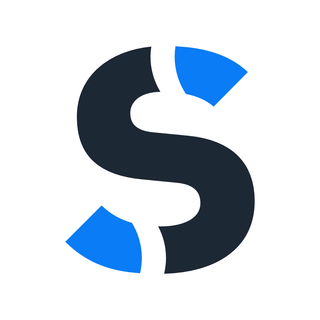Using the Domain Manager in Synaps Media
You can use Synaps Media Domain Manager to add/edit your manual DNS records for the domains you host on us.
What is the Domain Manager?
The Domain Manager is a powerful feature in the Synaps Media panel that allows you to manage DNS (Domain Name System) records for domains connected to your Synaps Media websites. It provides a user-friendly interface to view, add, edit, and delete DNS records without needing to access your domain registrar's dashboard.
Managed vs. External Domains
In the Domain Manager, you'll notice that domains are categorized into two types:
Managed Domains
Managed domains are domains whose nameservers are pointing to Synaps Media DNS servers. When you see a domain listed with a green globe icon in the Domain Manager, this indicates it's a managed domain.
Benefits of using managed domains include:
- Simplified DNS Management: Manage all your DNS records directly from the Synaps Media panel with an intuitive interface.
- Automatic Configuration: Critical DNS records for your Ghost website and newsletter functionality are automatically created and maintained.
- Faster Updates: DNS changes typically propagate more quickly on our optimized DNS infrastructure.
- Expert Support: Our team can help troubleshoot any DNS-related issues more effectively when we manage the DNS.
- Seamless Integration: All Synaps Media services (website hosting, email delivery, etc.) work optimally with our DNS configuration.
External Domains
External domains are domains that are connected to your Synaps Media websites but whose nameservers are still pointing to another provider (like your domain registrar or a third-party DNS service). These are listed under the "External domains" section in the Domain Manager.
Managing DNS Records
System Records
Some DNS records are automatically created and managed by Synaps Media to ensure your website and newsletters function properly. These are displayed as "System Records" in the Domain Manager:
Important Note: System records cannot be modified or deleted through the Domain Manager. This protection ensures your Synaps Media services continue to function correctly.
Custom Records
You can add, edit, and delete custom DNS records for your domains. Common record types include:
- A Records: Map a domain to an IPv4 address
- AAAA Records: Map a domain to an IPv6 address
- CNAME Records: Create an alias from one domain to another
- TXT Records: Store text information for various verification purposes
- MX Records: Direct incoming emails to the correct mail servers
Adding a New DNS Record
To add a new DNS record:
- Navigate to the domain in the Domain Manager
- Click the "Add Record" button
- Select the record type from the dropdown menu
- Fill in the required fields (name, value, TTL, etc.)
- Click "Save" to create the record
Editing or Deleting Records
To modify an existing record:
- Click on the record you wish to edit
- Make your changes in the modal that appears
- Click "Save" to update the record
To delete a record:
- Click on the record you wish to remove
- Click the "Delete" button at the bottom of the edit modal
- Confirm the deletion when prompted
Important Considerations
DNS Propagation Time
When you make changes to DNS records, they don't take effect immediately. DNS changes can take anywhere from a few minutes to 48 hours to propagate across the internet. This delay is a normal part of how DNS works and varies depending on:
- Previous TTL (Time To Live) settings
- Your ISP's DNS cache policies
- Geographic location
During this propagation period, some users might see the old records while others see the updated ones.
Domain Eligibility
The Domain Manager only allows you to manage domains that are connected to your Synaps Media websites. It's not possible to add or manage domains that aren't associated with one of your sites. To manage a new domain:
- First, add the domain to one of your sites through the site settings
- Once connected, the domain will appear in the Domain Manager
External Domain Management
For external domains (those not using Synaps Media nameservers), you can still add and edit DNS records in the Domain Manager. However, these changes won't have any effect until you point the domain's nameservers to Synaps Media.
This feature is particularly useful when preparing to migrate a domain to Synaps Media DNS servers. You can:
- Set up all necessary DNS records in advance
- Verify the configuration looks correct
- Change the nameservers at your domain registrar
- Have all your DNS records immediately active once the nameserver change propagates
Changing Nameservers
To fully utilize the Domain Manager, you should point your domain's nameservers to Synaps Media. When viewing an external domain in the Domain Manager, you'll see the current and desired nameservers listed.
To change your nameservers:
- Log in to your domain registrar (like GoDaddy, Namecheap, etc.)
- Find the nameserver settings for your domain
- Replace the current nameservers with the Synaps Media nameservers shown in the Domain Manager
- Save the changes at your registrar
Nameserver changes typically take 24-48 hours to fully propagate.
Best Practices
- Plan DNS Changes: Make DNS changes during low-traffic periods to minimize potential disruption.
- Use Appropriate TTL Values: For records you change frequently, use shorter TTL values. For stable records, longer TTLs improve performance.
- Document Your Configuration: Keep notes about any custom DNS records you add and their purpose.
- Test After Changes: After making DNS changes and allowing time for propagation, test to ensure everything works as expected.
- Consult Support When Unsure: If you're uncertain about a DNS change, contact Synaps Media support before proceeding.
Need Help?
If you encounter any issues with the Domain Manager or have questions about DNS configuration, our support team is available to assist you. Contact us through the help chat in your Synaps Media Panel.
By effectively using the Domain Manager, you can take full control of your domain's DNS configuration while benefiting from Synaps Media's optimized infrastructure and automatic system record management.