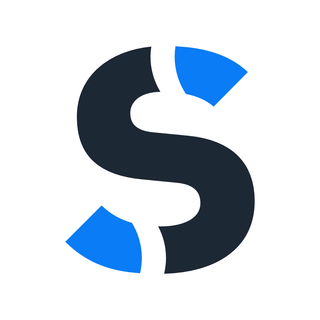Setting Up a Custom Sending Domain in Synaps Media
Setting up a custom sending domain for your Ghost publication in Synaps Media is straightforward. Here is a detailed explanation.
What is a Sending Domain?
By default, Synaps Media uses an email address in the format sitename@synaps.media to send newsletters and other communications from your Ghost site. While this works well for getting started, using your own domain for sending emails (like newsletter@yourdomain.com) provides several important benefits.
Why Use a Custom Sending Domain?
Setting up a custom sending domain offers several significant advantages:
- Improved Deliverability: Emails sent from your own domain are less likely to be flagged as spam by email providers.
- Enhanced Brand Recognition: When subscribers see emails coming from your domain, they immediately recognize your brand, increasing open rates.
- Better Sender Reputation: Building a good sender reputation with your own domain helps ensure your newsletters reach your audience's inboxes.
- Professional Appearance: Using your own domain for sending emails presents a more professional image to your subscribers.
- Consistent Branding: Maintain brand consistency across all touchpoints with your audience.
How to Set Up a Custom Sending Domain
Setting up a custom sending domain in Synaps Media is straightforward. Follow these steps:
Step 1: Access the Sending Domain Settings
- Log in to your Synaps Media Panel at https://panel.synapsmedia.com
- Navigate to your site's dashboard
- Look for "Custom Sending Domain" and click to open the configuration window
Step 2: Choose Your Domain
- From the dropdown menu, select the domain you want to use for sending emails
- You can only select domains that are already connected to your site
- If you haven't added your domain yet, you'll need to do that first
- Enter a default "From" address
- This will be the default sender name that appears in your subscribers' inboxes
- For example, if you enter "newsletter" and select "yourdomain.com", emails will come from "newsletter@yourdomain.com"
- Note: You can override this default address for individual newsletters in Ghost Admin
- Click "Save" to initiate the setup process
Step 3: DNS Configuration
What happens next depends on how your domain is configured:
For Managed Domains (Using Synaps Media DNS Servers)
If your domain's nameservers are already pointing to Synaps Media DNS servers, the process is automatic:
- The system will automatically create all necessary DNS records
- You'll see a "Validating" status while the system verifies the configuration
- Once verified (usually within minutes), your custom sending domain will be active
For External Domains (Using Other DNS Providers)
If you're using an external DNS provider (like Cloudflare, GoDaddy, etc.), you'll need to manually add DNS records:
- The system will display a list of required DNS records (typically TXT and CNAME records)
- For each record, you'll need to:
- Note the record type (TXT, CNAME, etc.)
- Copy the record name (subdomain)
- Copy the record value
- Add these records through your domain registrar's DNS management interface
- The system will automatically check if the records are properly configured
- You can click "Check Now" to force an immediate verification
- Once all records are verified, your custom sending domain will be active
Important Considerations
- Verification Time: DNS changes can take anywhere from a few minutes to 48 hours to propagate across the internet. Be patient if verification doesn't happen immediately.
- Email Deliverability Impact: Changing your sending domain can temporarily affect email deliverability. It's best to make this change when you don't have immediate newsletter campaigns planned.
- Ghost Restart: When your custom sending domain is activated, your Ghost website will automatically restart to apply the new configuration. This typically takes just a few minutes. There will be no downtime.
- Newsletter Settings: After setting up your custom sending domain, you may want to review and update the sender information in your Ghost Admin newsletter settings.
Getting Replies
The e-mail addresses you will set will not able to receive replies as oppose to sitename@synaps.media addresses. Because actually synaps.media email addresses are an alias to your Synaps Media account e-mail. So if someone replies your newsletter that you sent from the default sitename@synaps.media address, this e-mail will find you on your Synaps Media account e-mail. For being able to get replies with your custom domain you may a few options:
- You can set a "Reply to" address in Ghost newsletter settings, as an email address that you already use to get mails.
- If you have an email service that accepts your domain for receiving emails, you can set required MX records in Domain Manager, in the Synaps Media Panel. You can refer to your e-mail service provider for the details.
PS: We plan to provide a built-in solution for this problem soon. 😉
Troubleshooting
If you encounter issues with your custom sending domain:
- DNS Records Not Verifying: Double-check that you've added all records exactly as specified. Even small typos can prevent verification.
- Verification Taking Too Long: DNS propagation can sometimes take up to 48 hours. If records aren't verifying after this time, contact support.
- Deliverability Issues: If you notice a drop in email deliverability after changing your sending domain, ensure all DNS records are correctly configured and consider using email testing tools to identify potential issues.
Need More Help?
If you need additional assistance with setting up your custom sending domain, please contact our support team through the help chat in your Synaps Media Panel.
By setting up a custom sending domain, you're taking an important step toward improving your newsletter deliverability and strengthening your brand. This one-time setup will help ensure your content reaches your audience reliably.