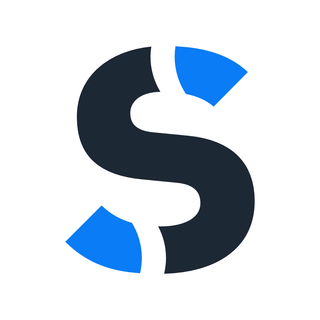How can I change the language of my Ghost site?
Your Ghost website can speak in languages more than English. Here is how to set it.

Ghost websites are in English by default. If you publish in a language other then English, first thing you need to do is setting the Publication Language in Settings section of your Ghost Admin.
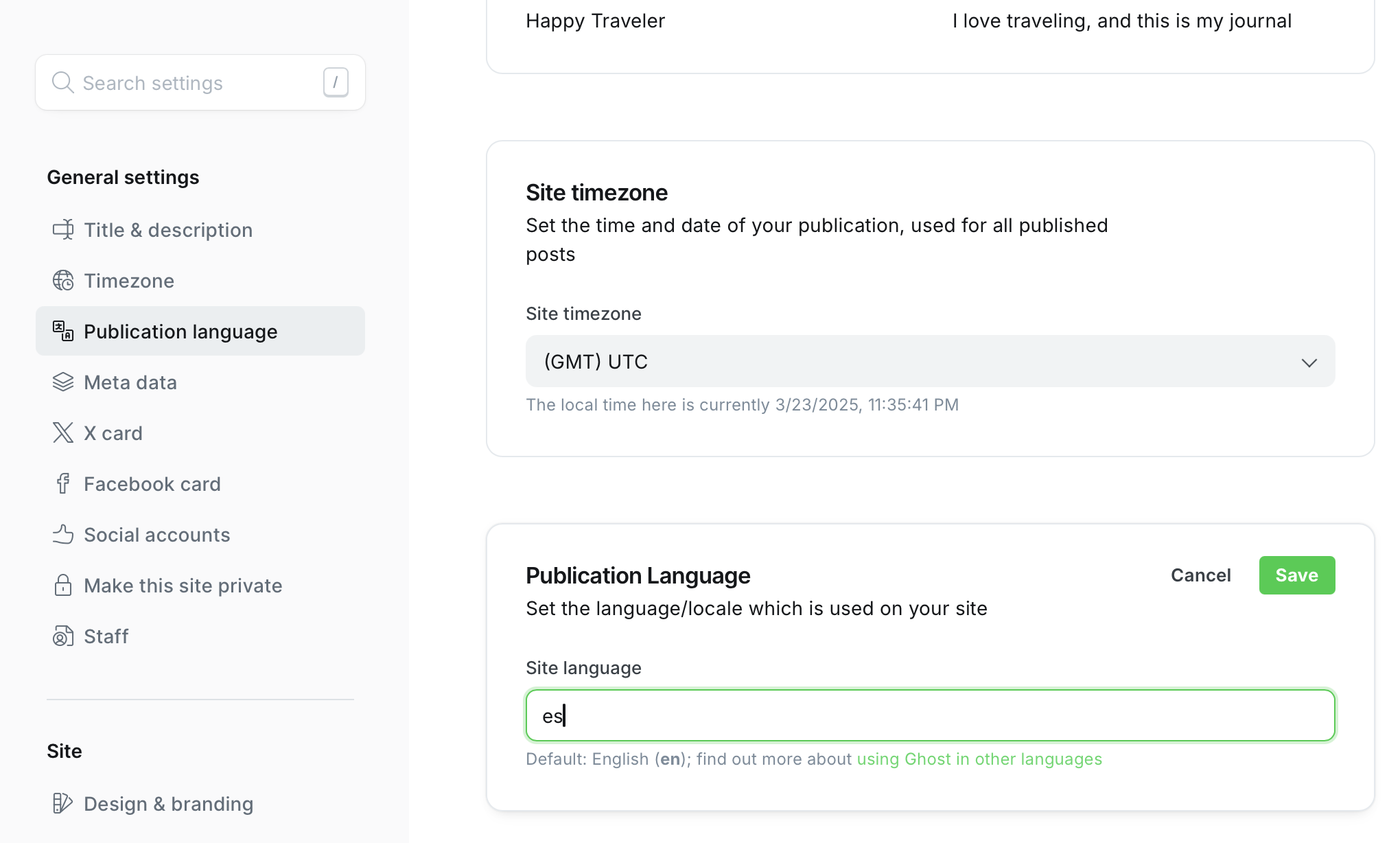
You need to write 2 letters language code of your publication language. Here you can see a full list of the language codes: https://en.wikipedia.org/wiki/List_of_ISO_639_language_codes
When you set this, many parts of your website will be automatically translated to your language. Some themes doesn't every languages or doesn't support translations at all. If so, editing your themes is not very complicated. Here is a step-by-step guide to fix non-translated texts:
1. Download your theme
Go to "Settings -> Theme -> Change Theme -> Installed tab", click the three-dot menu of your active theme, and pick "Download"
2. Edit your theme
Unzip the theme you downloaded.
If you see a "locales" folder, that means your theme support translations but maybe missing your language. Open folder and look for {your language code}.json file, like "es.json". If you don't see a file for your language, copy "en.json" file as rename new file as your target language. Open this file in a text editor, like "Notepad" or "Text Editor". You can also use an online JSON editor, like https://jsoncrack.com/editor. Find the untranslated text in it and write translated version to the right side of it. Example:
{
"Subscribe": "Suscríbete"
}
If you don't see a "locales" folder, that means your theme doesn't support translations. In this case you need to find the texts you need to translate in ".hbs" files. There are template files that generates HTML codes for your website. You need to open them in a text editor, find the text you need to translate, and just replace the English text with your desired text.
3. Upload your theme
Save the files, Zip the main folder and upload it on Ghost Admin, where you downloaded your theme. Once upload is done successfully, you should see your website with translated texts.