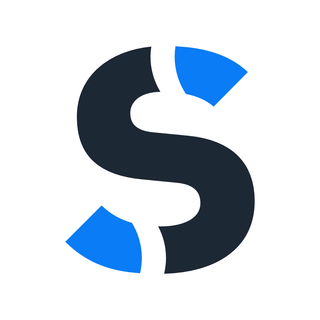Changing Ghost Configuration
You can change some setup configuration settings of your Ghost website in Synaps Media panel
Ghost allows you to change many settings directly in your Ghost Admin. But some settings are only available to change in setup phase, with a configuration file. While Synaps Media automatically manages many infrastructure level configuration for you, there are some settings that you can change on Synaps Media panel (panel.synapsmedia.com).
You can find configuration settings in "Configuration" section of your site detail in Synaps Media panel.
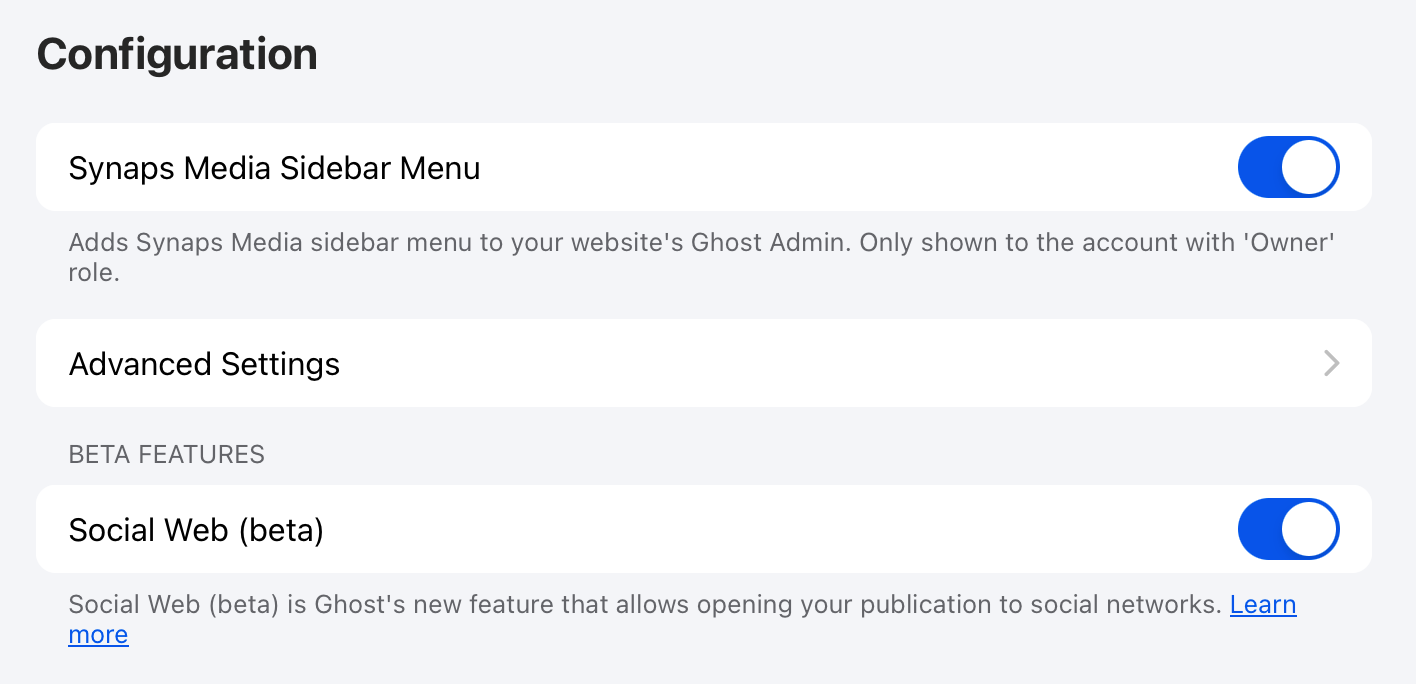
Changing a configuration value requires a new deployment to be active. When you change a setting, a new deployment will start immediately and your changes will be live in 1 or 2 minutes. Deployments don't cause any downtime for your website.
Synaps Media Sidebar Menu
By default Synaps Media puts a menu to the sidebar of Ghost Admin to include a shortcut to reach the Synaps Media settings of the site. This menu is only visible to the "Owner" user of the Ghost Admin.
This toggle allows you to remove this menu items from your Ghost Admin panel. If you create a Ghost website for someone else, you may want to remove the menu by turning off this switch.
Social Web (beta)
Social Web (beta) is Ghost's new feature that allows opening your publication to some social networks. You can read more about it on official documentation.
After you enable this feature, you will see a onboarding screen on your Ghost Admin to finish setup. Some information you should consider about this feature:
- This feature is currently in beta phase. That means there are known issues and limitations.
- Your website domain is used as your Social Web handle (like
@index@yoursite.com) If you change your main domain, then you will start with a new account and you will lose access to your previous handle. Currently Ghost doesn't provide an account migration feature.
Advanced Settings
Advanced settings are generally considered to use with recommended (default) values. But in some cases, you would like to change them.
User RPC Ping
RPC (stands for Remote Procedure Call) pings are used to inform external services about changes on website. The purpose of this is to call search engine or RSS bots to index your new posts or pages. By default, Ghost ping "Ping-o-matic" service for this purpose. If you don't want to ping this service with new posts, you can disable this feature.
Use Structured Data
Structure Data is used by bots to show previews of your pages/posts in their platforms, like Twitter, Facebook, WhatsApp or iMessage link previews. Ghost put's extra information to every page to help those bots to understand what is that post/page about. It's generally considered helpful to make your posts more appealing on Social Media platforms. If you don't want to provide this information for social media bots, you can disable this feature.
Referrer Policy
When someone go to a website by a link you provide in your posts, browsers add your source URL (referrer) to the request headers of the target page. That means, that target website can see which URL the visitor is coming from.
This can be very useful in many ways, but also can lead privacy concerns. To prevent or control this behavior, you are able to set a referrer policy. You can pick a policy from a list of options:
- No Referrer: Never send a referrer information.
- No Referrer When Downgrade: If target link is not secure (means starts with http:// instead of https://), then don't send referrer information, otherwise send it.
- Origin: Send only the origin as the referrer. For example, if source URL is
https://yoursite.com/some-post/will send the referrerhttps://yoursite.com/. - Strict Origin: Send only the origin when the protocol security level stays the same (HTTPS→HTTPS). Don't send a referrer information to less secure destinations (HTTPS→HTTP).
- Origin When Cross Origin: Send only origin for cross origin requests. If origins are same (means an internal link), referrer information will provide full source URL.
- Same Origin: Send full URL as the referrer for internal links and don't send referrer information for external links.
- Strict Origin When Cross Origin: Send the full source URL for an internal link. For external links, send only the origin when the protocol security level stays same (HTTPS→HTTPS). Don't send the referrer information to less secure destinations (HTTPS→HTTP).
- Unsafe URL: Full referrer information will be provided on every type of links and requests. This considered as a potential privacy and security issue.
By default Ghost uses "No Referrer When Downgrade". Restricting referrer header for same origin requests, can lead to lose some insights on your analytics tools, like the information of the internal source addresses of a post.
Staff Device Verification
By default Ghost will email an auth code when it detects a login from a new device. You can disable this security feature. Not recommended for public facing sites but can be helpful for a private or a testing website.